这篇文章给大家分享的是有关微信小程序中自定义模态弹窗的示例分析的内容。小编觉得挺实用的,因此分享给大家做个参考,一起跟随小编过来看看吧。
首先看看官方提供的模态弹窗,供大家参考,具体内容如下
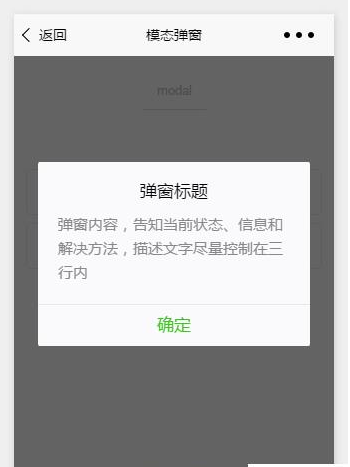
api如下:
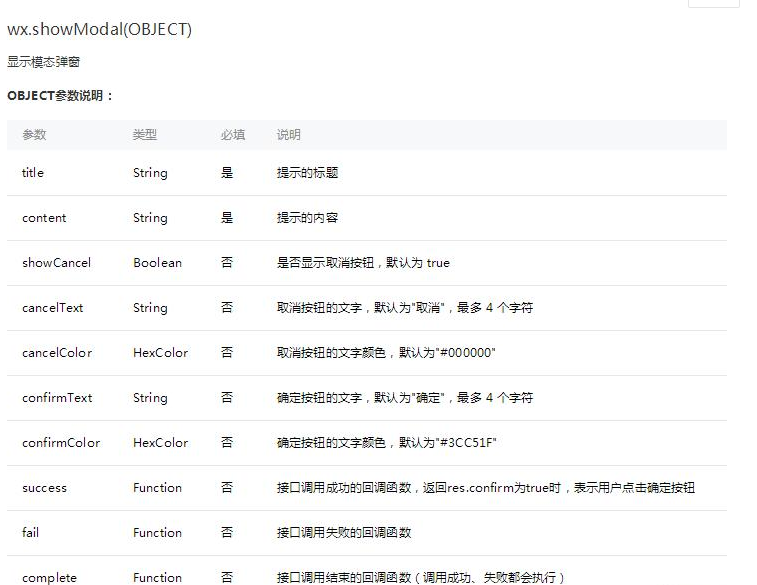
示例:
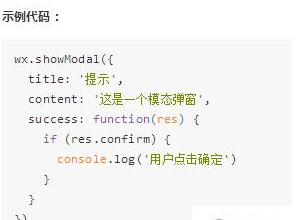
这样的模态弹窗,充其量只能做个alert,提示一下信息。
但是并不能使用它来处理复杂性的弹窗业务,因此写了Michael从新自定义了一个,采用了仿原生的样式写法
wxml:
<!--button--> <view class="btn" bindtap="powerDrawer" data-statu="open">button</view>
<!--mask--> <view class="drawer_screen" bindtap="powerDrawer" data-statu="close" wx:if="{{showModalStatus}}"></view> <!--content--> <!--使用animation属性指定需要执行的动画--> <view animation="{{animationData}}" class="drawer_box" wx:if="{{showModalStatus}}">
<!--drawer content-->
<view class="drawer_title">弹窗标题</view>
<view class="drawer_content">
<view class="top grid">
<label class="title col-0">标题</label>
<input class="input_base input_h40 col-1" name="rName" value="可自行定义内容"></input>
</view>
<view class="top grid">
<label class="title col-0">标题</label>
<input class="input_base input_h40 col-1" name="mobile" value="110"></input>
</view>
<view class="top grid">
<label class="title col-0">标题</label>
<input class="input_base input_h40 col-1" name="phone" value="拒绝伸手党"></input>
</view>
<view class="top grid">
<label class="title col-0">标题</label>
<input class="input_base input_h40 col-1" name="Email" value="仅供学习使用"></input>
</view>
<view class="top bottom grid">
<label class="title col-0">备注</label>
<input class="input_base input_h40 col-1" name="bz"></input>
</view>
</view>
<view class="btn_ok" bindtap="powerDrawer" data-statu="close">确定</view> </view>wxss:
/*button*/ .btn {
width: 80%;
padding: 20rpx 0;
border-radius: 10rpx;
text-align: center;
margin: 40rpx 10%;
background: #000;
color: #fff;
}
/*mask*/ .drawer_screen {
width: 100%;
height: 100%;
position: fixed;
top: 0;
left: 0;
z-index: 1000;
background: #000;
opacity: 0.5;
overflow: hidden;
}
/*content*/ .drawer_box {
width: 650rpx;
overflow: hidden;
position: fixed;
top: 50%;
left: 0;
z-index: 1001;
background: #FAFAFA;
margin: -150px 50rpx 0 50rpx;
border-radius: 3px;
}
.drawer_title{
padding:15px;
font: 20px "microsoft yahei";
text-align: center;
} .drawer_content {
height: 210px;
overflow-y: scroll; /*超出父盒子高度可滚动*/
}
.btn_ok{
padding: 10px;
font: 20px "microsoft yahei";
text-align: center;
border-top: 1px solid #E8E8EA;
color: #3CC51F;
}
.top{
padding-top:8px;
} .bottom {
padding-bottom:8px;
} .title {
height: 30px;
line-height: 30px;
width: 160rpx;
text-align: center;
display: inline-block;
font: 300 28rpx/30px "microsoft yahei";
}
.input_base {
border: 2rpx solid #ccc;
padding-left: 10rpx;
margin-right: 50rpx;
} .input_h40{
height: 30px;
line-height: 30px;
} .input_h70{
height: 60px;
} .input_view{
font: 12px "microsoft yahei";
background: #fff;
color:#000;
line-height: 30px;
}
input {
font: 12px "microsoft yahei";
background: #fff;
color:#000 ;
} radio{
margin-right: 20px;
} .grid { display: -webkit-box; display: box; } .col-0 {-webkit-box-flex:0;box-flex:0;} .col-1 {-webkit-box-flex:1;box-flex:1;} .fl { float: left;} .fr { float: right;}js:
Page({
data: {
showModalStatus: false
},
powerDrawer: function (e) {
var currentStatu = e.currentTarget.dataset.statu;
this.util(currentStatu)
},
util: function(currentStatu){
/* 动画部分 */
// 第1步:创建动画实例 var animation = wx.createAnimation({
duration: 200, //动画时长 timingFunction: "linear", //线性 delay: 0 //0则不延迟 });
// 第2步:这个动画实例赋给当前的动画实例 this.animation = animation;
// 第3步:执行第一组动画 animation.opacity(0).rotateX(-100).step();
// 第4步:导出动画对象赋给数据对象储存 this.setData({
animationData: animation.export()
})
// 第5步:设置定时器到指定时候后,执行第二组动画 setTimeout(function () {
// 执行第二组动画 animation.opacity(1).rotateX(0).step();
// 给数据对象储存的第一组动画,更替为执行完第二组动画的动画对象 this.setData({
animationData: animation
})
//关闭 if (currentStatu == "close") {
this.setData(
{
showModalStatus: false
}
);
}
}.bind(this), 200)
// 显示 if (currentStatu == "open") {
this.setData(
{
showModalStatus: true
}
);
}
}
})运行:
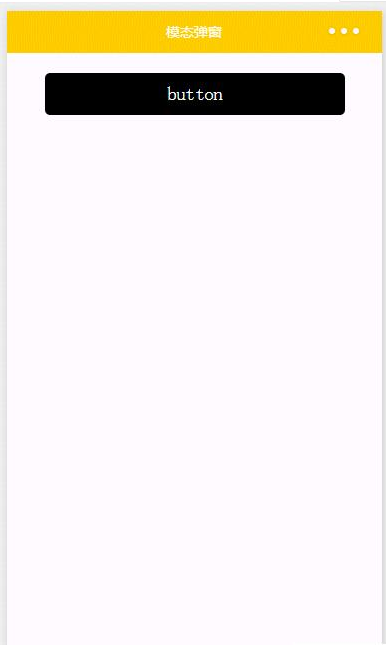
感谢各位的阅读!关于“微信小程序中自定义模态弹窗的示例分析”这篇文章就分享到这里了,希望以上内容可以对大家有一定的帮助,让大家可以学到更多知识,如果觉得文章不错,可以把它分享出去让更多的人看到吧!
辰迅云「云服务器」,即开即用、新一代英特尔至强铂金CPU、三副本存储NVMe SSD云盘,价格低至29元/月。点击查看>>
推荐阅读: Kafka中如何处理消费者组的协调和负载均衡